Windows 11
If you cannot authenticate your device may be set to use machine authentication instead of user. Use the guide below to manually add the WiFi network to your device.
1. Open the device settings, you can search for this by clicking the windows key on the keyboard.
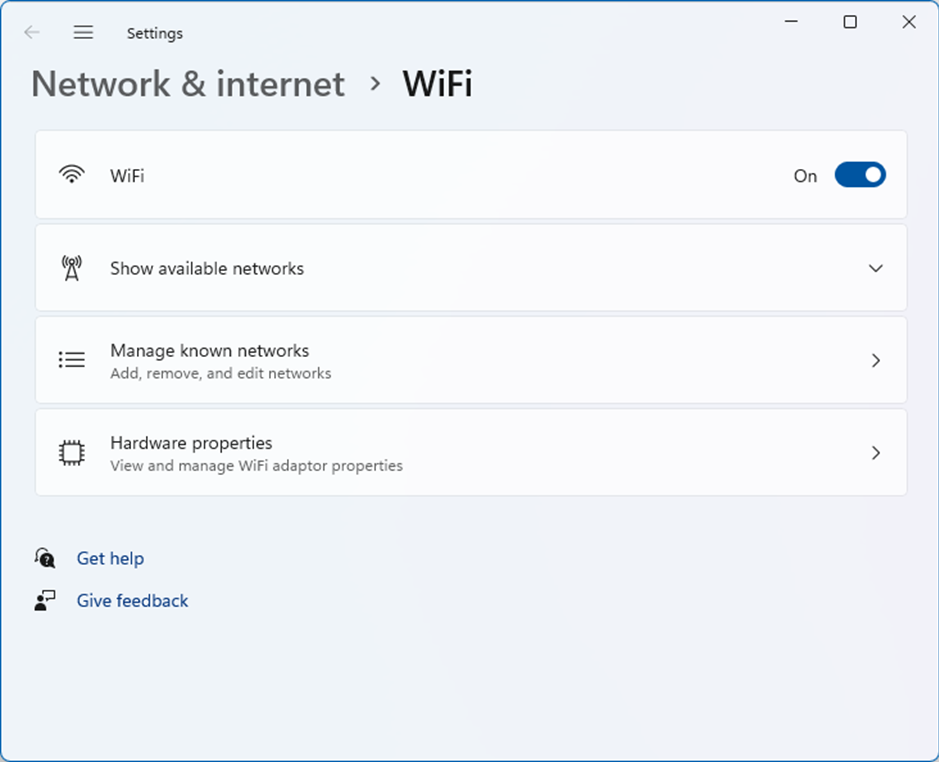
2. Click "Manage Known Networks" and click "Add Network".
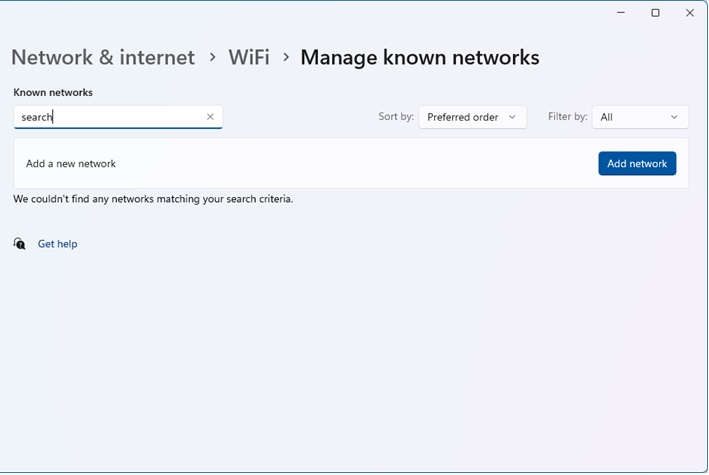
3. Add the network SSID found in the email. This must be exact and is case sensitive. Fill in the rest of the details as shown below.
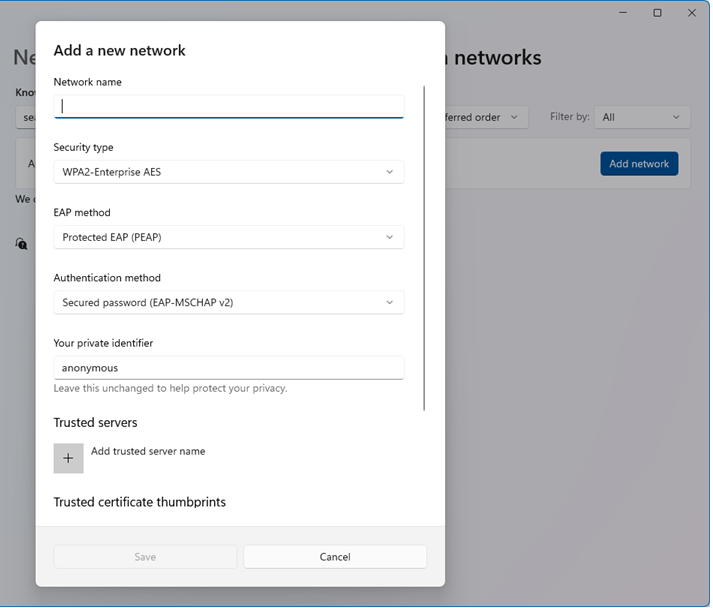
4. Select the network from the list that you just added and click the "edit" button next to the text "Advanced WiFi Network properties".
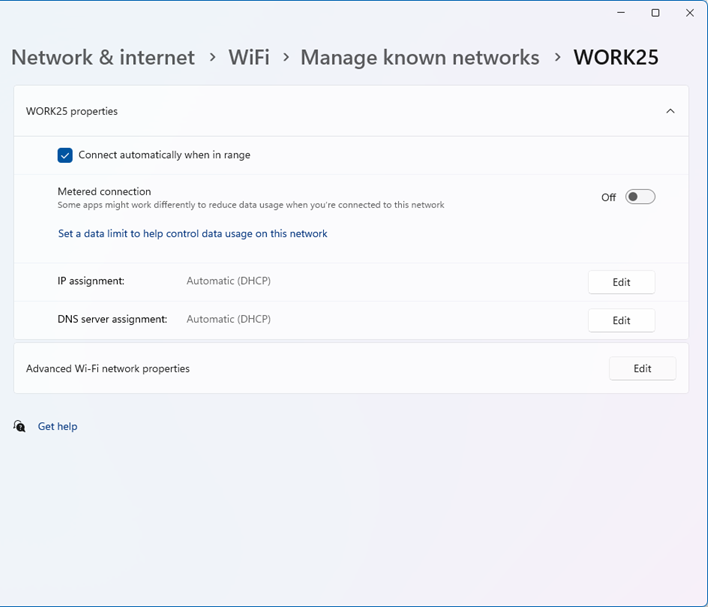
5. Populate the details below and click "Advanced Settings". Set the 802.1X authentication mode to "User authentication". Click ok and you should now be able to select and connect to the network.
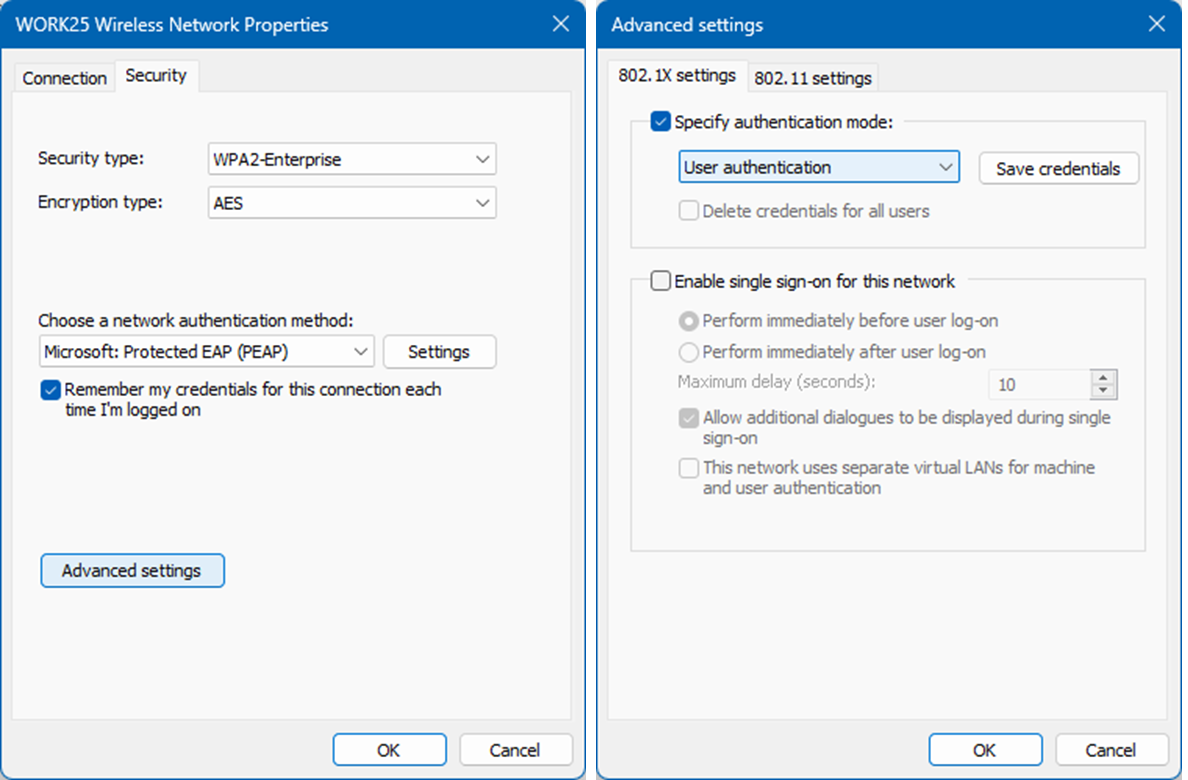
Network Certificates
We recommend downloading our root certificate and associating it with the network connection to make sure you only connect to a valid network. You can download our certificate file here.
Android 10 and above will ask you for the domain when connecting to the network. The domain is Easy WiFi AAA (case sensitive).